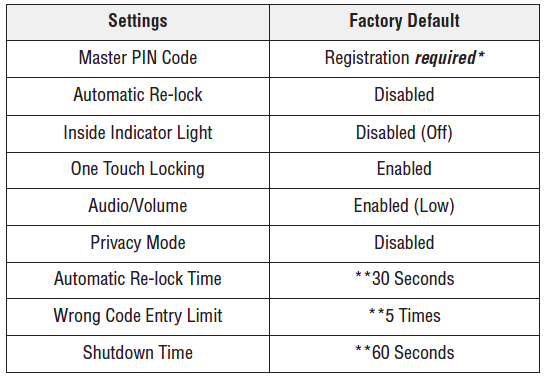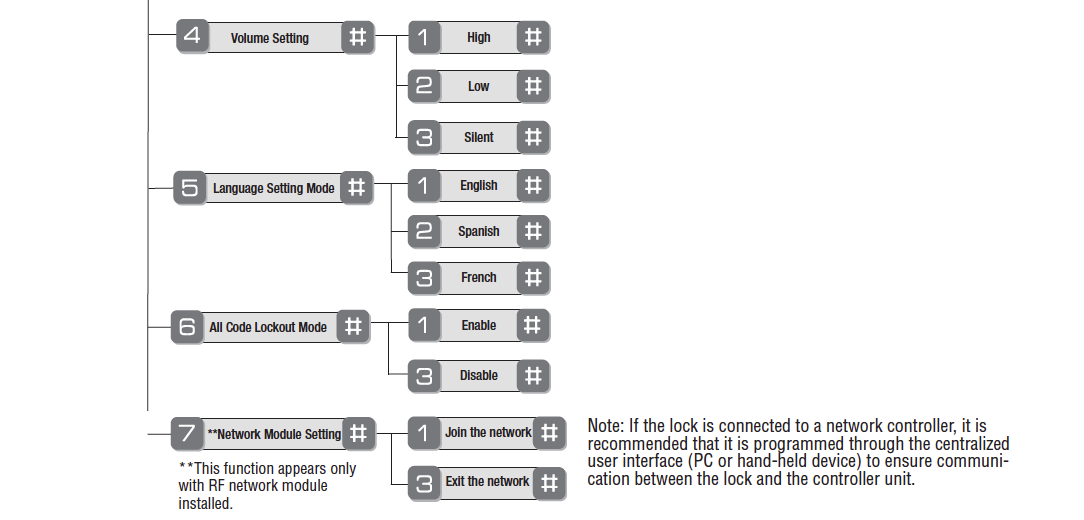The Yale Real Living™ Key Free Touchscreen Deadbolt, designed to integrate seamlessly into the digital home, provides a significant increase in security as it eliminates the most vulnerable part of the lock: the cylinder. A maximum number of 2 devices are allowed per system.
Specifications Installation Programming Pairing Resetting
The absence of the cylinder provides a ”sleek” aesthetic, yet means that lock picking or bumping are virtually impossible. In the event that the main batteries have drained – a 9V battery backup provides enough power to enter the code and gain access to the lock.
Yale Real Living™ Key Free Touchscreen Deadbolt comes with a durable, acrylic touchscreen that is both easy to use and aesthetically pleasing. Yale eliminated the cylinder resulting in superior security for homeowners and simplified installation for dealers. For homeowners, the absence of a cylinder means that the lock can’t be picked or bumped. For installers, it means that installation is a much smoother process. By eliminating the key override, the new Yale lock appeals not only to security- and convenience-conscious homeowners, but also to home automation installers since installation is easier and faster, especially since no re-keying is required.
Features of the locks include voice assisted programming in English, Spanish and French; personalized access-control scenes for up to 250 users; and access to all user programmable settings via a home control or security system user interface. This new intelligent lock offers an elegant, next-generation access control solution for the home’s entryways and protected interior doors to make everyday living easier and safer. Integrated with a home control system, simply unlocking the front door can also turn on the lights, open the window shades, adjust the thermostat, and play your favorite music. Different users can be identified by their unique PIN codes, allowing you to see when and by whom a door has been locked or unlocked, and even receive a text or email when the kids get home or the cleaning crew has finished up. Yale’s lock is the only one on the market to feature a standard phone keypad layout, making use simple and intuitive for users.
Locking or unlocking the door is easily done by entering a 4-8 digit PIN code onto the keypad. For privacy and accuracy, the lock supports up to 250 unique user PINs that can operate the door, including a Master PIN code used to program the lock, access menu options, and also operate the door locks. In addition, the deadbolt latch can be operated from the outside by a key and by a thumb turn from the inside.
Features and Specifications
- Lock Features EASY TO USE, INSTALL & PROGRAM
- Touchscreen digital door lock or Push Button Keypad Locking Device
- Illuminated touchscreen wakes with a touch for convenient night time entry
- For use on all standard doors
- Certified ANSI/BHMA A156.36, Grade 2
- Voice assisted programming –Tri-lingual in English, Spanish, French
- Adjustable volume level
- Users: 250 users with wireless integration; Add/delete individual users as needed
- One year battery life
- Motorized tapered bolt helps align door during locking
- 9V Battery backup on key free models
- Warranty – for the original owner, one year warranty for electronics and lifetime limited warranty for finish and mechanical operation
- Finishes: US3 polished brass, US10BP oil-rubbed bronze, US15 satin nickel INTEGRATED INTO A HOME AUTOMATION SYSTEM
- Once connected, Yale locks enable a level of functionality, convenience, and control that no other single device can provide.
- Remotely lock and unlock doors
- View event history and receive text alerts for each door
- Set-up each lock individually
- Know what happens at your door. View event history and receive text alerts for each door.
- Manage user IDs and preferences easily
- Create temporary user IDs for guests and service people
- Receive alarms for low battery, tampering, and more
Technical Specs
- Batter Type: 4 x AA, 6V;9V Battery backup on Key Free models
- Battery Life: One Year Battery Life
- Dimension: Exterior: 1 1/8 x 2 3/4 x 5 1/2 in Interior: 2 1/8 x 3 x 6 7/8 in
- Operating Temperature: Outside Temperature Range -30ºC to 60ºC = -22ºF to 140ºF Inside Temperature Range -15ºC to 70ºC = 5ºF to 158ºF Battery Temperature Range -10ºC to 55ºC = 14ºF to 131ºF Storage Temperature Range -40ºC to 85ºC = -40ºF to 185ºF
Installation
Unpack the Lock
The lock is packed representative of how it will install on the door.
Before installing the lock on the door:
A. Inside escutcheon
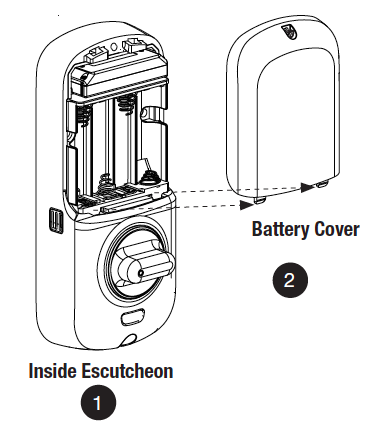
1. Loosen the screw (Phillips #2) holding the battery cover(The screw remains attached to battery cover).
2. Slide the battery cover up and out (note the two tabs at bottom of battery cover).
3. Remove the inside mounting plate (with gasket) from the back (door side) of the inside escutcheon.
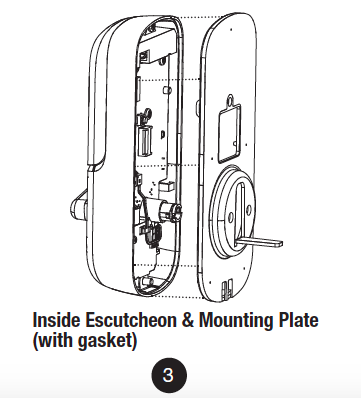
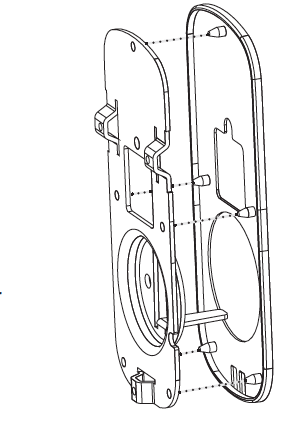
Ensure that gasket on Inside Mounting Plate is properly fitted. Note the positioning of the gasket’s five rubber nubs
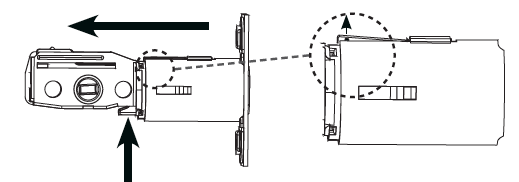
B. Bolt
Note: Bolt ships with backset in 2-3/8″ position. If required, press small black button on underside of bolt and pull to extend to 2-3/4″ backset position.
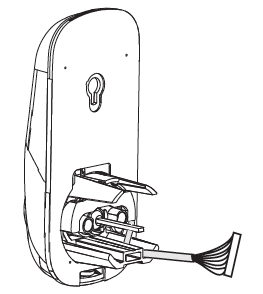
C. The outside escutcheon (with gasket) remains assembled.
Installing the Lock
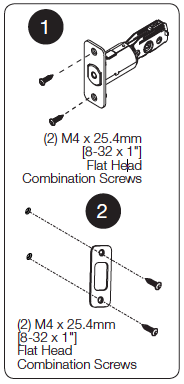
1. Install bolt in door.
NOTE: The bolt must be in a retracted (unlocked) position when installing the lockset.
Attach with two (2) M4 x 25.4mm [8-32 x 1″] screws supplied.
2. Install strike on the door frame, making sure to allow for the bolt to be centered in the strike.
3. Install outside escutcheon.
As you position the outside escutcheon, route the wire harness through 2-1/8″ diameter hole (Figure 3A).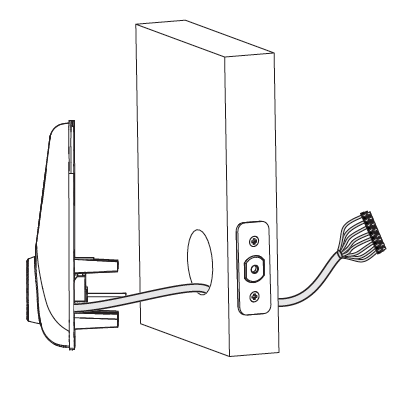
NOTE: Wire harness goes under bolt.
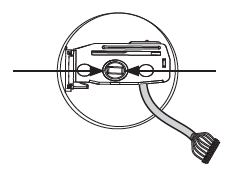
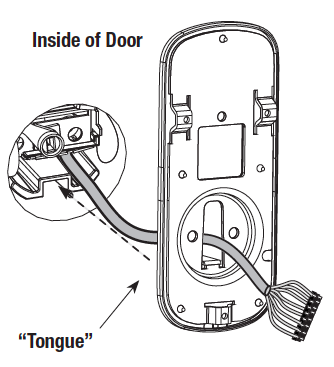
4. Holding the outside escutcheon flush to the door, position the inside mounting plate by first routing the wire harness through the mounting plate’s 1/2″ hole then inserting mounting plate “tongue“ into groove at bottom of outside escutcheon.
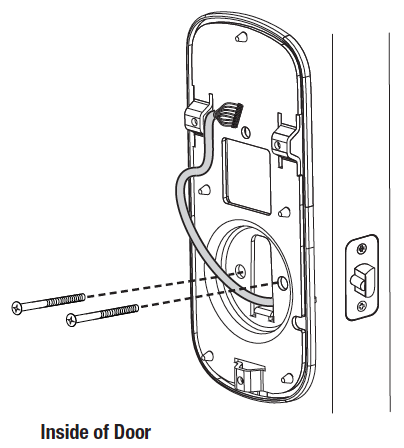
5. Secure both assemblies using (2) M6 x 59.5mm pan head machine screws (Fig. 4B), making sure that outside escutcheon is vertically aligned. Hand-tighten until snug.
Do not over-tighten.
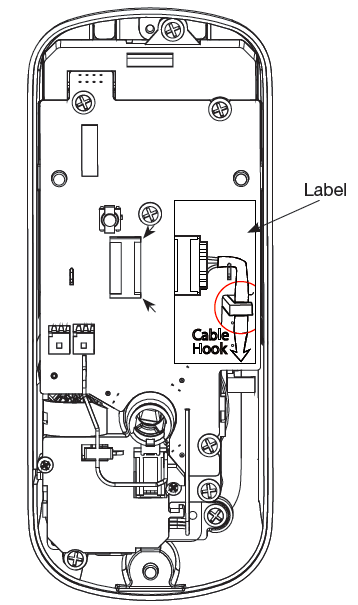
CAUTION:
Position and bend cable, using care when assembling to ensure that the cable lies against the back recessed area of the inside escutcheon.
Use the cable hook (See label on circuit board) as shown in Figures 6A & 6C to prevent binding when installing the escutcheon over the mounting plate.
6. Attach cable assembly connector to the inside escutcheon PC board by lining up notches on top of cable connector to slots on PCB connector (Fig. 6B).
NOTE: Connector should be pressed in firmly using thumbs until completely seated.
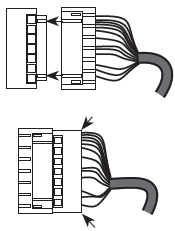
Proper position is indicated by arrows on PCB 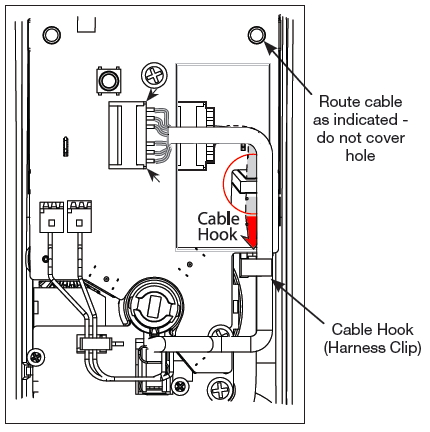
7. Install inside escutcheon on inside mounting plate.
Note: the horizontal orientation of the tailpiece (Fig. 7) as you insert the inside escutcheon;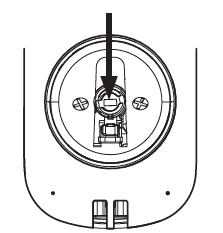
the thumbturn should be vertical.
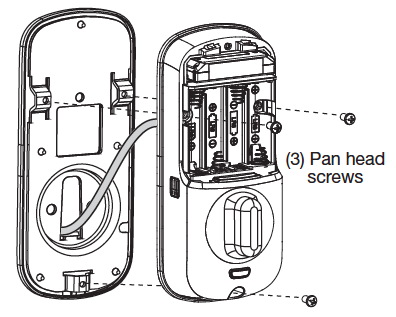 8. Install and secure using (3) M4 x 8mm [8-32 x 5/16″] pan head screws through the inside escutcheon into the mounting plate.
8. Install and secure using (3) M4 x 8mm [8-32 x 5/16″] pan head screws through the inside escutcheon into the mounting plate.
IMPORTANT: Before installing the batteries, test the mechanical operation of the lock by operating the thumbturn. The movement of the bolt should be smooth and unobstructed.
If operation is not smooth, review the previous steps to ensure proper installation.
NOTE: The bolt must be in a retracted (unlocked) position prior to installing the batteries.
9. Insert four (4) AA alkaline batteries. The lock will flash, beep several times and respond with the vocal prompt: 
“Welcome to Yale Real Living”.
When activating the lock for the first time, the lock will adjust for proper handing.
Note: Refer to programming instructions in following section prior to completion of next step (10).
10. Install battery cover and tighten Phillips head screw.
Lock Activation
The touchscreen can be activated in several ways:
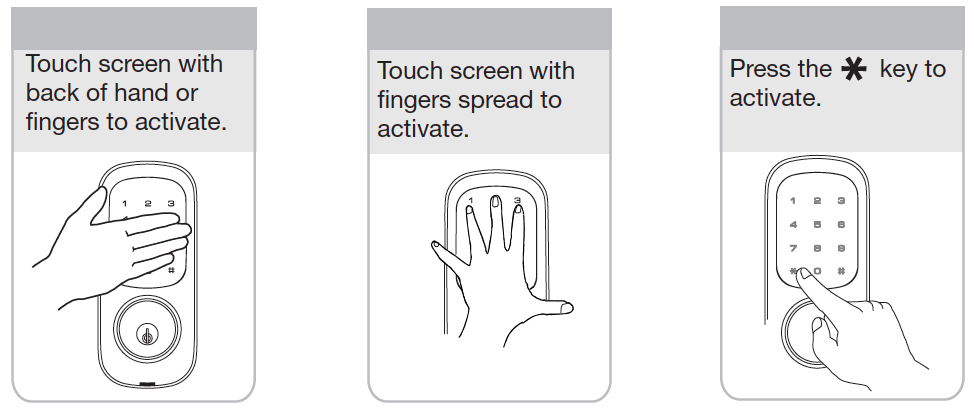
OPERATION
1. Touch the screen with the back of your hand or fingers to activate .
2. Press the “1” key.
Lock Response: “Register Master Code; press the “#” key to continue.”
3. Press the “#” key.
Lock Response: “Enter a 4 to 8 digit PIN code followed by the pound key.”
4. Enter new 4-8 digit Master PIN code followed by the “#” key.
Lock visually confirms PIN code selection, announces “Registered”.
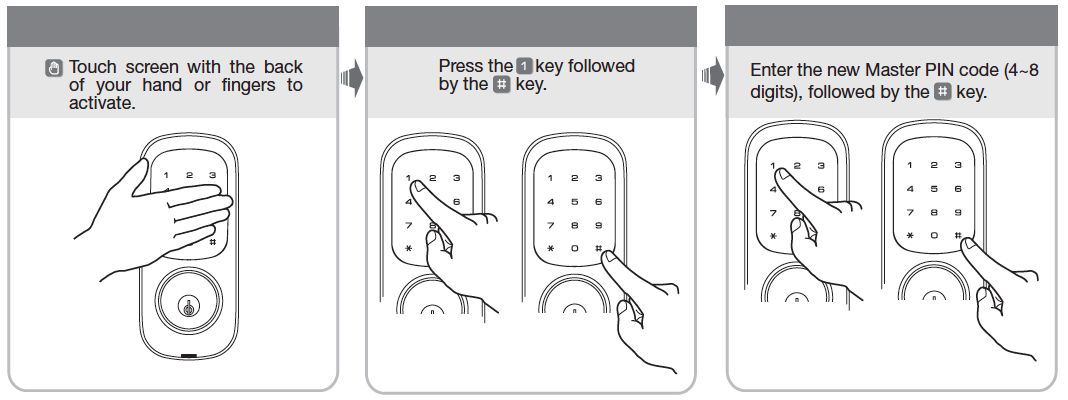
PIN Code Structure
Maximum number of user codes is 250 with Network Module; without Network Module, maximum is 25 user codes.
Set Up User PIN Codes
Set Up User PIN Codes
User PIN Codes can only be programmed through the Master PIN Code*.
1. Touch the screen with the back of your hand or fingers to activate.
2. Enter the 4-8 digit Master PIN code followed by the “#” key.
Lock Response: “Menu mode, enter number, press the “#” key to continue.”
3. Enter “2” followed by the “#” key.
4. Enter “1” followed by the “#” key.
5. Enter the User Number to be registered (1-25) followed by the “#” key.
6. Enter a 4-8 digit PIN code for the User number followed by the “#” key.
7. To continue adding users press the “#” key.
8. Press the “#” key to complete the process and conclude the programming session.
Note: When registering User codes, the code must be entered within 20 seconds or time expires. Lock Response: “Time expired”, no codes are registered and the process must be re-started.
Opening Door with PIN Code
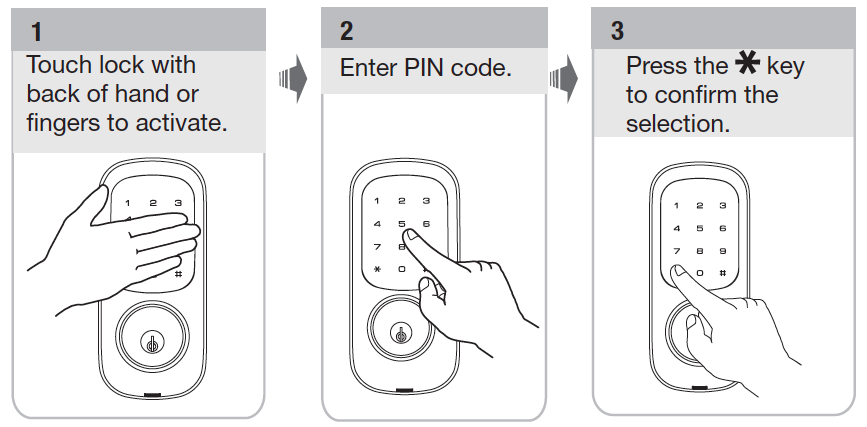
Troubleshooting
Cycle the lock in both the locked and the unlocked positions. If problems are found:
| Symptom | Suggested Action |
| Door is binding | a. Check that door and frame are properly aligned and door is free swinging.b. Check hinges: They should not be loose or have excessive wear on knuckles. |
| Bolt will not deadlock | a. Check for sufficient clearance of the bolt within the strike-side jamb. Correct this by increasing the depth of the pocket for the bolt.b. Check for misalignment of bolt and/or strike which may be preventing bolt from properly entering the strike. With the door open, extend and retract the bolt; if it is smooth, check the strike alignment. |
| Bolt does not extend or retract smoothly | a. Bolt and strike are misaligned, see above.b. Check the backset of door relative to adjustments already made to bolt.c. Verify proper door preparation and re-bore holes that are too small or misaligned.d. Verify keypad wire harness is routed under the bolt (see Fig. A).
e. Verify bolt is installed with correct side up (Fig. A). |
| Keypad numerics are scrolling | Remove interior escutcheon and check to ensure that the wire harness lies flat against the back recessed area and is properly routed along the side of the escutcheon and tucked under the plastic cable guide. |
| Lock does not respond – door is open and accessible. | The touchscreen will become active when pressed with the back of hand or fingers in at least 3 areas simultaneously.Use a larger area of the hand or fingers and verify contact with at least 3 areas.If touchscreen numbers are visible, check to see if they respond when pressed.Check batteries are installed and oriented correctly in the battery case.
Check batteries are in good condition; replace batteries* if discharged. Check to see if touchscreen wire harness is fully connected and not pinched. |
| Lock does not respond – door is locked and inaccessible. | Lock may be in Privacy mode (set from inside room). Mechanical key will grant access.Batteries may be completely discharged.Use mechanical key to gain entry and replace batteries*. |
| The unit is on for a while, and then shows no reaction. Lights dim. | The batteries do not have enough power. Replace the batteries*. |
| Unit chimes to indicate code acceptance, but the door will not open. | Check to see if there is an existing lock device on the door.Check the door gaps for any foreign objects between door and frame.Check that the wire harness is firmly connected to the PCB. |
| Unit operates to allow access, but will not automatically re-lock. | Automatic Re-Lock has been disabled; enable in Menu Mode Advanced Settings.If low battery indicator is lit, replace batteries*. |
| PIN codes will not register. | Registration/management of PIN codes is set by the authority of Master Code.The Master PIN code must be registered prior to adding any users.PIN codes must consist of 4 to 8 digits to register.The same PIN code cannot be used for multiple users.
Contact the Master user. User codes must be entered within 5 seconds (while the touchscreen is active) or the process will have to be restarted. The star (*) or pound (#) can not be used as part of the PIN code. |
| Upon entering a PIN code and pressing the star (*) key, the unit displays an “invalid code” error or the lock times out without responding. | All Code Lockout Mode is enabled.Only the Master Code can enable All Code Lockout Mode.Contact the Master user. |
| Upon entering a PIN code and pressing the (*) key, the red padlock icon appears and there are different tones. | Check to see if lock is set** at All Code Lockout Mode.Setting/managing All Code Lockout Mode is done through Master Code only. Contact the Master user. |
| The unit operates, but it makes no sound. | Check to see if Silent Mode is enabled (pages 8, 11). |
| The unit responds “Low Battery” | This is the voice alarm alerting that it is time to replace the batteries. Replace all four (4) batteries with new AA Alkaline batteries*. |
| Upon entering a PIN code and pressing the star (*) key, the unit responds “Wrong number of digits.” | The digits entered were incorrect or incomplete. Re-enter the correct code. |
Programming
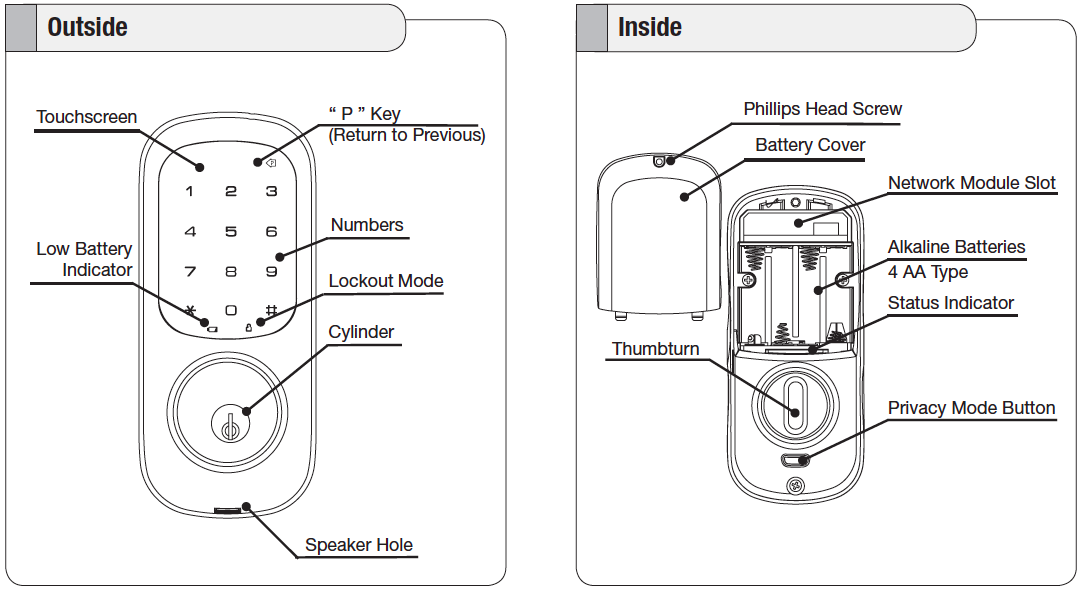
A unique Master PIN Code must be entered prior to any further programming of the lock.
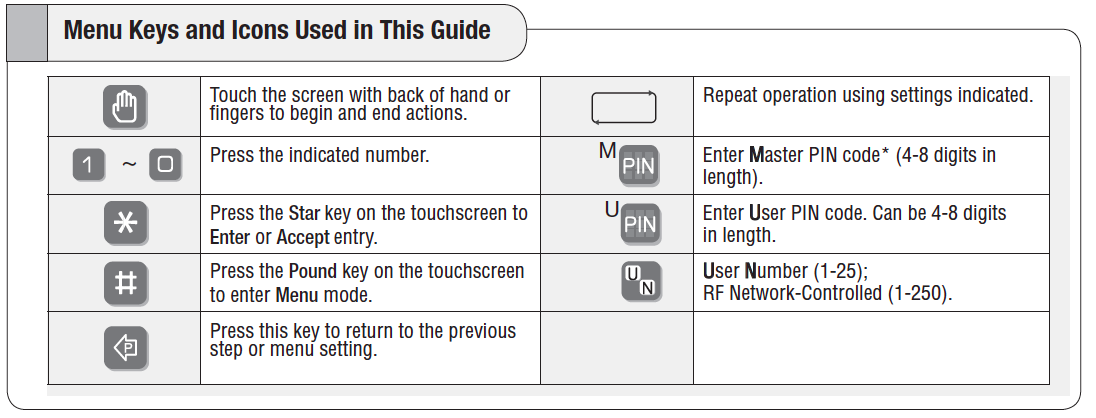
Definitions
All Code Lockout Mode: This feature is enabled by the Master PIN code. When enabled, it restricts all user PIN code access (except the Master PIN code). When the unit is in Lockout Mode, the red locked padlock (see above) will appear on the screen when attempting to enter a PIN code.
Automatic Re-lock Time: After successful code entry and the unit unlocks, it will automatically re-lock after a default of thirty (30) seconds. Re-lock time is adjustable* from 10-180 seconds.
Inside Indicator Light: Located on the inside escutcheon, it shows active status (Locked) of lock and can be enabled or disabled in the Advanced Lock Settings (Main Menu selection #3).
Language Setting Mode: Choosing English (1), Spanish (2) or French (3) becomes the (default) setting for the lock’s voice prompts.
Low Battery: When battery power is low, the Low Battery Warning Indicator flashes RED. If battery power is completely lost, use the cylinder key override.
Master PIN Code: The Master code is used for programming and for feature settings and must be registered prior to programming the lock. The Master code will also operate the lock.
Network Module Setting: With the optional Network Module installed, this setting becomes available through the Main Menu (7) and allows the lock to connect with a network controller.
One Touch Locking: When the latch is retracted, activating the keypad will extend the latch (during Automatic Re-lock duration or when Automatic Re-lock is disabled). When One-Touch Re-lock is not in use (disabled), any valid PIN code will re-lock the lock.
Previous: While in Menu Mode, pressing this icon (#3 above) cancels the current operation and returns the user to the previous step.
Privacy Mode Button: Pressing and holding the Privacy button (found below thumbturn) for a duration of four beeps deactivates the keypad, and because it is set from the inside, provides a secure lock for the convenience of the occupant(s).
Shutdown Time: The unit will shutdown (flashing RED) for a default* of sixty (60) seconds (time is adjustable* from 10-180 seconds) and not allow operation after the wrong code entry limit (see below) has been met.
Tamper Alert: Audible alarm if attempting to forcibly remove outside lock from door.
User PIN Code: The User code operates the lock. Maximum number of user codes is 250 with Network Module; without Network Module, maximum is 25 user codes. When deleting User PIN code(s), screen will display User Number (not PIN code) being deleted.
Volume Setting Mode: The volume setting for PIN code verification is set to Low (2) by default; otherwise it can be set to Silent (3) for quiet areas, or it can be set to High (1).
Wrong Code Entry Limit: After a specified number of unsuccessful attempts at entering a PIN code the unit will shut down and not allow operation. Default is (5). Limit is adjustable* from one (1) to ten (10) times.
Feature Programming Through Menu Mode Using Master PIN code
Enter the 4-8 digit Master PIN code followed by the “#” key.
2. Enter digit corresponding to the function to be performed followed by the “#” key.
Note: If the lock is connected to a network controller, it is recommended that it is programmed through the centralized user interface (PC or hand-held device) to ensure communication between the lock and the controller unit.
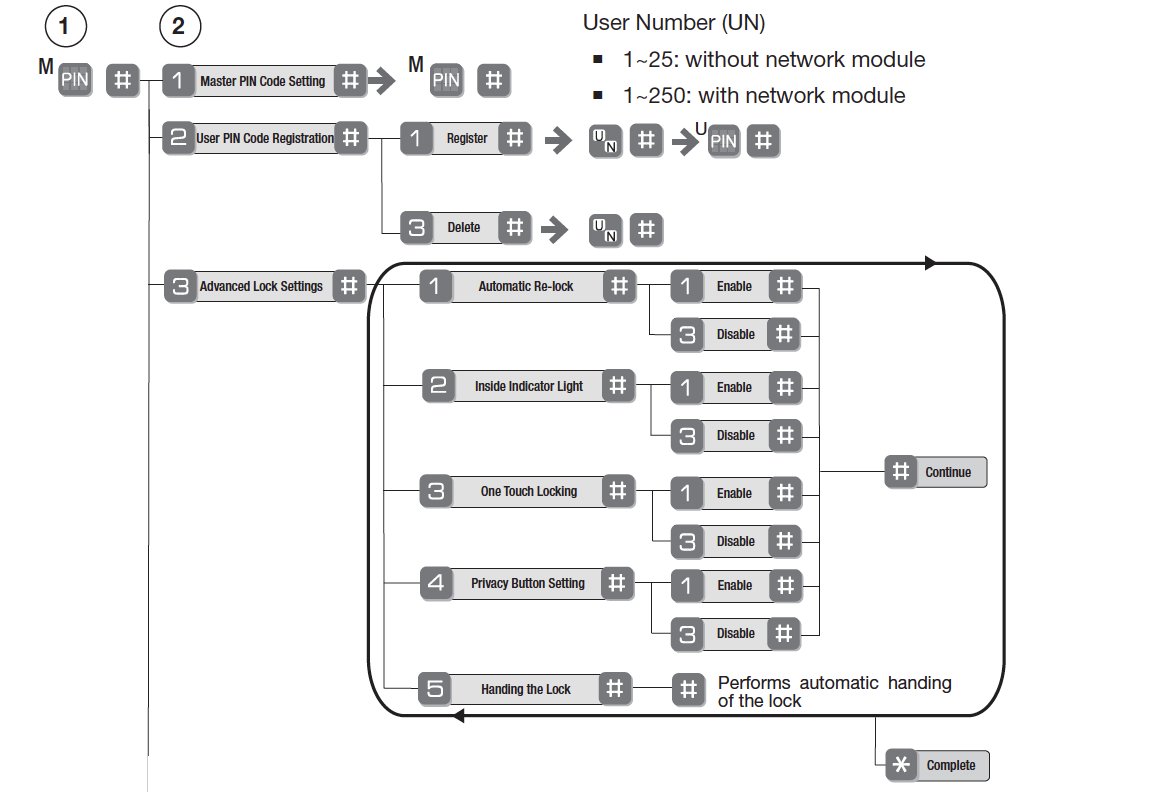
Pairing
You can add door locks when you activate Touchstone or at a later time. If you want to add a door lock that was not included with the original Touchstone package, make sure your service provider supports it.
To add door locks, click Settings on the tool bar to display the settings menu.
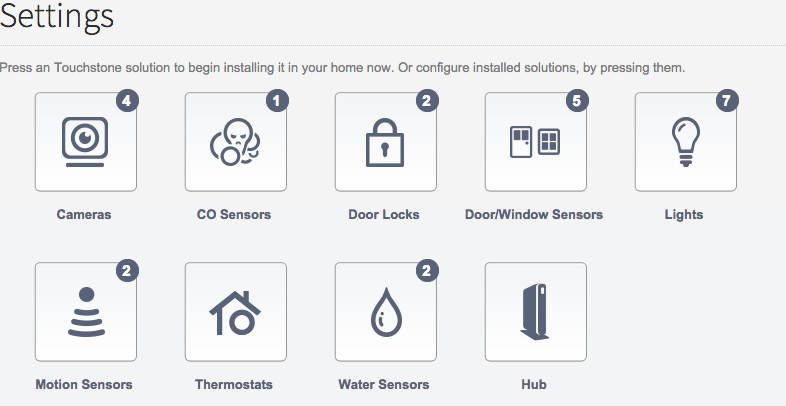
Click door locks to display the door locks setting page.
Resetting
The following procedure returns the lock to its factory defaults by deleting all user codes (including the Master PIN code*) and returning all programming 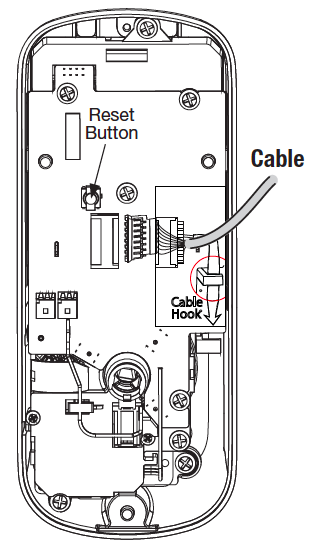 features to their original default settings (see below).
features to their original default settings (see below).
1. Remove the batteries and then remove the interior escutcheon to access the reset button.
2. The reset button (see image at right) is located above the PCB cable connector.
3. Hold down the reset button (for a minimum of 3 seconds) and then reinstall the batteries; once the batteries are properly installed, release the reset button.
All features, including adjustable settings** (see below) should now be returned to factory default.
*Upon reset, Master Code Registration is the only option available and must be performed prior to any other programming of the lock.