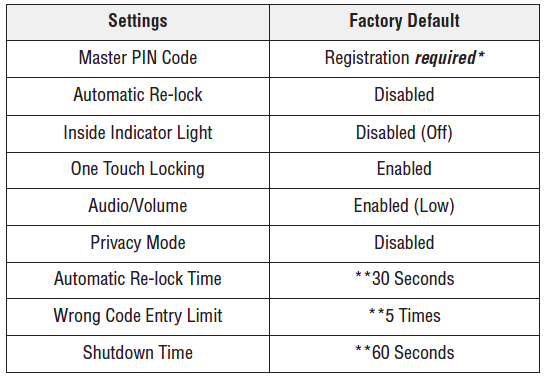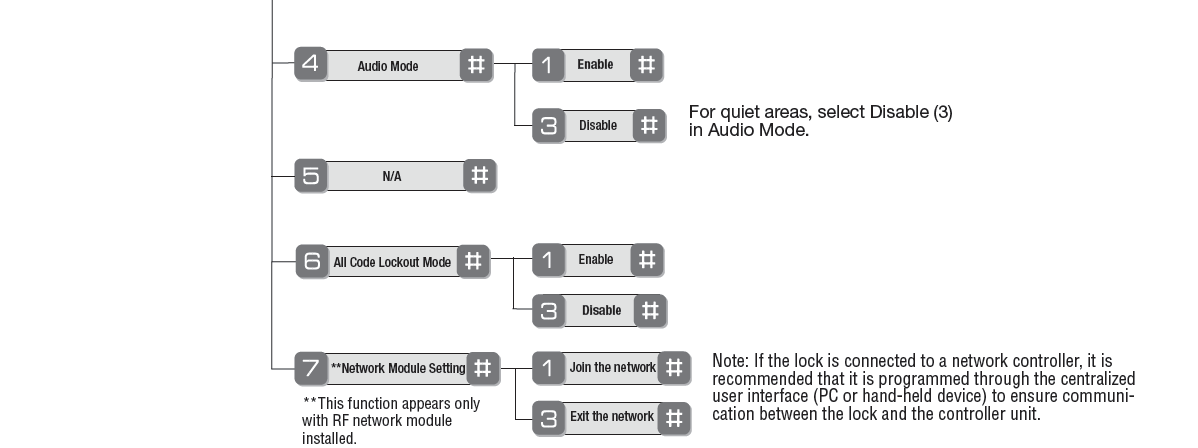The Yale Real Living™ Push Button Deadbolt, designed to integrate seamlessly into the digital home, comes with a durable, acrylic push button keypad that is easy to use. A maximum number of 2 devices are allowed per system.
Specifications Installation Programming Pairing Resetting
Locking or unlocking the door is easily done by entering a 4-8 digit PIN code onto the keypad. For privacy and accuracy, the lock supports up to 250 unique user PINs that can operate the door, including a Master PIN code used to program the lock, access menu options, and also operate the door locks. In addition, the deadbolt latch can be operated from the outside by a key and by a thumb turn from the inside.
Features of the locks include personalized access-control scenes for up to 250 users; and access to all user programmable settings via integration with a home control or security system user interface. This new intelligent lock offers an elegant, next-generation access control solution for the home’s entryways and protected interior doors to make everyday living easier and safer. Simply unlocking the front door can also turn on the lights, open the window shades, adjust the thermostat, and play your favorite music. Different users can be identified by their unique PIN codes, allowing you to see when and by whom a door has been locked or unlocked, and even receive a text or email when the kids get home or the cleaning crew has finished up. Yale’s lock is the only one on the market to feature a standard phone keypad layout, making use simple and intuitive for users.
Locking or unlocking the door is easily done by entering a 4-8 digit PIN code onto the keypad. For privacy and accuracy, the lock supports up to 250 unique user PINs that can operate the door, including a Master PIN code used to program the lock, access menu options, and also operate the door locks. In addition, the deadbolt latch can be operated from the outside by a key and by a thumb turn from the inside.
Features and Specifications
- Lock Features EASY TO USE, INSTALL & PROGRAM
- Push button digital door lock
- Push button keypad lights with a touch for convenient night time entry
- For use on all standard doors
- Certified ANSI/BHMA A156.36, Grade 2
- Adjustable volume level
- Users: 250 users with wireless integration; Add/delete individual users as needed
- One year battery life
- Motorized tapered bolt helps align door during locking
- Warranty – for the original owner, one year warranty for electronics and lifetime limited warranty for finish and mechanical operation
- Finishes: US3 polished brass, US10BP oil-rubbed bronze, US15 satin nickel INTEGRATED INTO A HOME AUTOMATION SYSTEM
- Once connected, Yale locks enable a level of functionality, convenience, and control that no other single device can provide.
- Remotely lock and unlock doors
- View event history and receive text alerts for each door
- Set-up each lock individually
- Know what happens at your door. View event history and receive text alerts for each door.
- Manage user IDs and preferences easily
- Create temporary user IDs for guests and service people
- Receive alarms for low battery, tampering, and more
Technical Specs
- Battery Type: 4 x AA, 6V
- Battery Life:
- Dimension: Exterior: 1 3/16 x 2 3/4 x 5 3/16 in Interior: 2 1/8 x 3 x 6 7/8 in
- Operating Temperature: Outside Temperature Range -30ºC to 60ºC = -22ºF to 140ºF Inside Temperature Range -15ºC to 70ºC = 5ºF to 158ºF Battery Temperature Range -10ºC to 55ºC = 14ºF to 131ºF Storage Temperature Range -40ºC to 85ºC = -40ºF to 185ºF
Installation
Unpack the Lock
The lock is packed representative of how it will install on the door.
Before installing the lock on the door:
A. Inside escutcheon
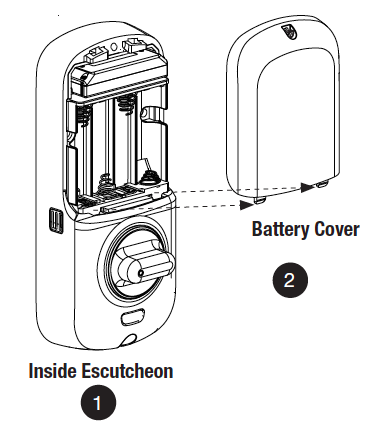
1. Loosen the screw (Phillips #2) holding the battery cover(The screw remains attached to battery cover).
2. Slide the battery cover up and out (note the two tabs at bottom of battery cover).
3. Remove the inside mounting plate (with gasket) from the back (door side) of the inside escutcheon.
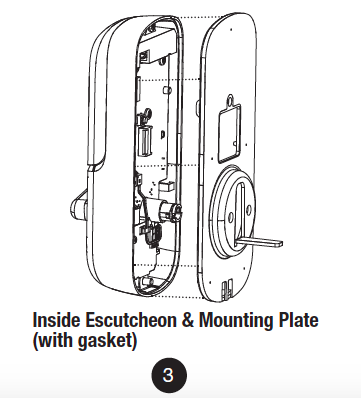
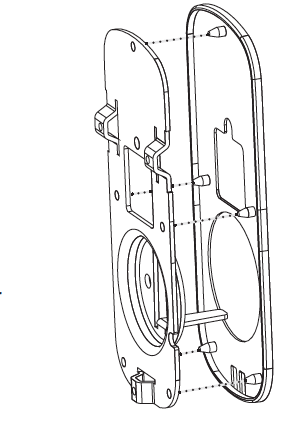
Ensure that gasket on Inside Mounting Plate is properly fitted. Note the positioning of the gasket’s five rubber nubs
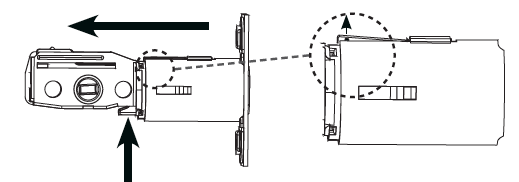
B. Bolt
Note: Bolt ships with backset in 2-3/8″ position. If required, press small black button on underside of bolt and pull to extend to 2-3/4″ backset position.
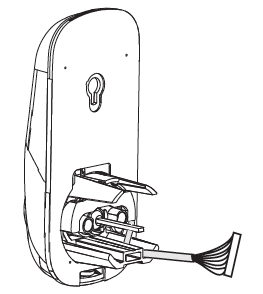
C. The outside escutcheon (with gasket) remains assembled.
Installing the Lock
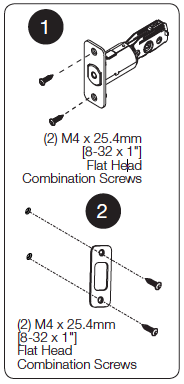
1. Install bolt in door.
NOTE: The bolt must be in a retracted (unlocked) position when installing the lockset.
Attach with two (2) M4 x 25.4mm [8-32 x 1″] screws supplied.
2. Install strike on the door frame, making sure to allow for the bolt to be centered in the strike.
3. Install outside escutcheon.
As you position the outside escutcheon, route the wire harness through 2-1/8″ diameter hole (Figure 3A).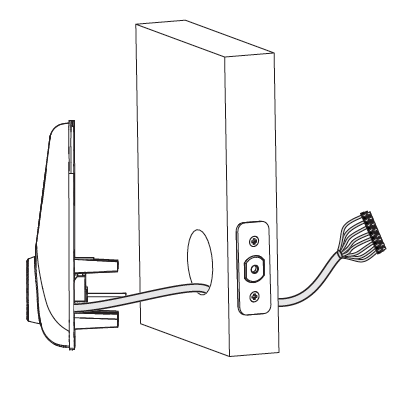
NOTE: Wire harness goes under bolt.
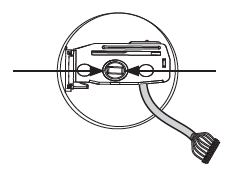
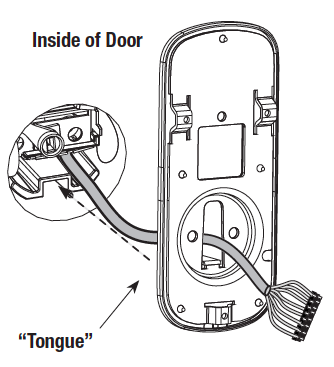
4. Holding the outside escutcheon flush to the door, position the inside mounting plate by first routing the wire harness through the mounting plate’s 1/2″ hole then inserting mounting plate “tongue“ into groove at bottom of outside escutcheon.
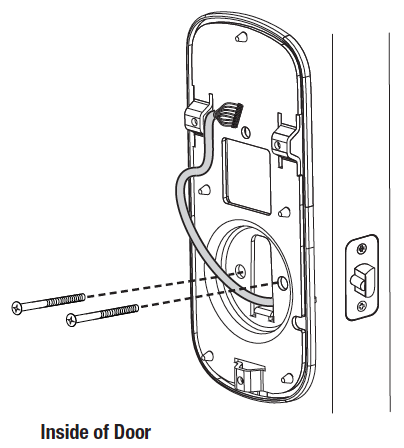
5. Secure both assemblies using (2) M6 x 59.5mm pan head machine screws (Fig. 4B), making sure that outside escutcheon is vertically aligned. Hand-tighten until snug.
Do not over-tighten.
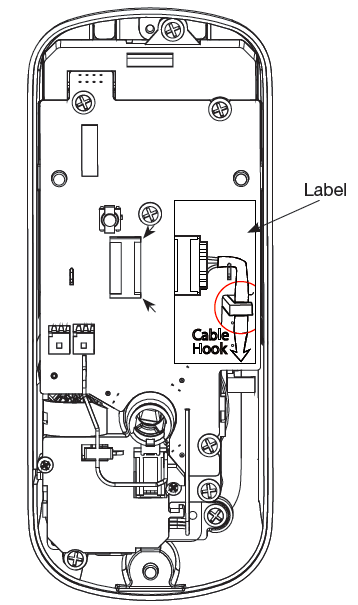
CAUTION:
Position and bend cable, using care when assembling to ensure that the cable lies against the back recessed area of the inside escutcheon.
Use the cable hook (See label on circuit board) as shown in Figures 6A & 6C to prevent binding when installing the escutcheon over the mounting plate.
6. Attach cable assembly connector to the inside escutcheon PC board by lining up notches on top of cable connector to slots on PCB connector (Fig. 6B).
NOTE: Connector should be pressed in firmly using thumbs until completely seated.
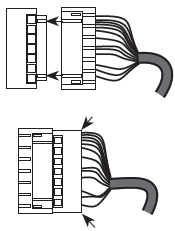
Proper position is indicated by arrows on PCB 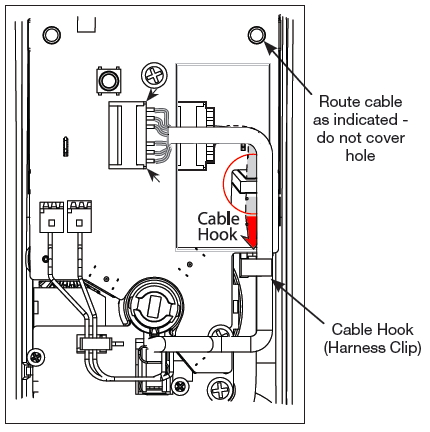
7. Install inside escutcheon on inside mounting plate.
Note: the horizontal orientation of the tailpiece (Fig. 7) as you insert the inside escutcheon;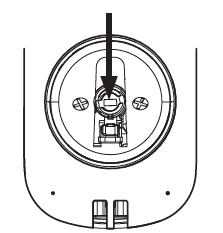
the thumbturn should be vertical.
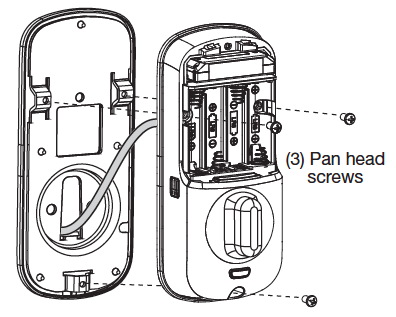 8. Install and secure using (3) M4 x 8mm [8-32 x 5/16″] pan head screws through the inside escutcheon into the mounting plate.
8. Install and secure using (3) M4 x 8mm [8-32 x 5/16″] pan head screws through the inside escutcheon into the mounting plate.
IMPORTANT: Before installing the batteries, test the mechanical operation of the lock by operating the thumbturn. The movement of the bolt should be smooth and unobstructed.
If operation is not smooth, review the previous steps to ensure proper installation.
NOTE: The bolt must be in a retracted (unlocked) position prior to installing the batteries.
9. Insert four (4) AA alkaline batteries. The lock will flash, beep several times and respond with the vocal prompt: 
“Welcome to Yale Real Living”.
When activating the lock for the first time, the lock will adjust for proper handing.
Note: Refer to programming instructions in following section prior to completion of next step (10).
10. Install battery cover and tighten Phillips head screw.
OPERATION
1. Press the “#” key to enter Master PIN Code Registration.
2. Press the “1” key followed by the key.
3. Enter a unique 4-8 digit Master PIN code followed by the “#” key.
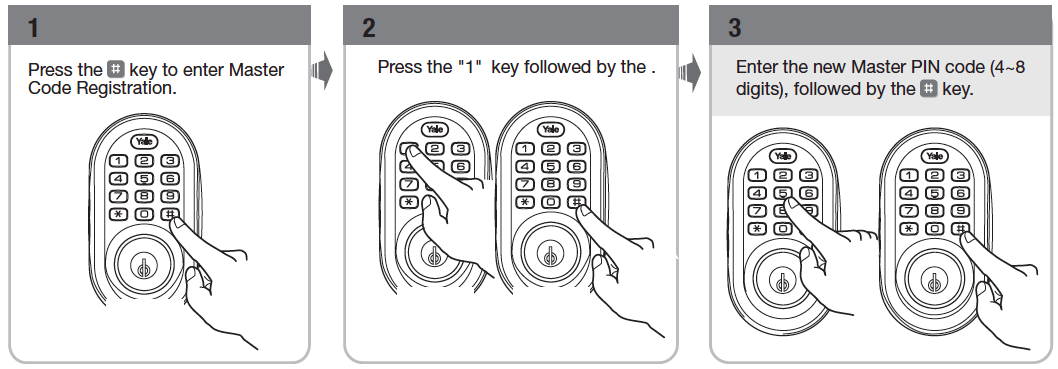
PIN Code Structure
Maximum number of user codes is 250 with Network Module; without Network Module, maximum is 25 user codes.
Set Up User Codes
User Codes can only be programmed through the Master Code.
1. Enter the 4-8 digit Master PIN code followed by the “#” key.
2. Press the key followed by the “#” key.
3. Press the key followed by the “#” key.
4. Enter the User number to be registered (1-25) followed by the “#” key.
5. Enter a 4-8 digit PIN code for the User number followed by the “#” key.
Note: When registering User codes, the code must be entered with in 20 seconds. If time expires, no codes are registered and the process must be re-started.
Open Door with PIN Code
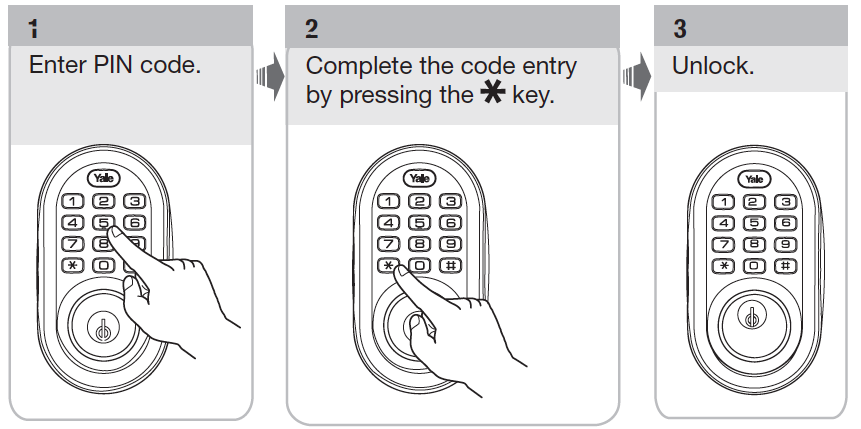
Privacy Mode vs All Code Lockout Mode
- All Code Lockout is a Menu feature (6) that restricts Pin code access (except Master).
- Privacy mode is set by pressing and holding the privacy button (found below thumbturn) for a duration of four beeps. This deactivates the keypad and sound, and because it is set from the inside, provides a secure and silent lock for the convenience of the occupant(s).
Both features can be enabled or disabled from the Main Menu.
Troubleshooting
Cycle the lock in both the locked and the unlocked positions. If problems are found:
| Door is binding | a. Check that door and frame are properly aligned and door is free swinging.b. Check hinges: They should not be loose or have excessive wear on knuckles. |
| Bolt will not deadlock | a. Check for sufficient clearance of the bolt within the strike-side jamb. Correct this by increasing the depth of the pocket for the bolt.b. Check for misalignment of bolt and/or strike which may be preventing bolt from properly entering the strike. With the door open, extend and retract the bolt; if it is smooth, check the strike alignment. |
| Bolt does not extend or retract smoothly | a. Bolt and strike are misaligned, see above.b. Check the backset of door relative to adjustments already made to bolt.c. Verify proper door preparation and re-bore holes that are too small or misaligned.d. Verify keypad wire harness is routed under the bolt (see Fig. A).
e. Verify bolt is installed with correct side up (Fig. A). |
| Keypad numerics are scrolling | Remove interior escutcheon and check to ensure that the wire harness lies flat against the back recessed area and is properly routed along the side of the escutcheon and tucked under the plastic cable guide. |
| Lock does not respond – door is open and accessible. | Press each keypad button to see if they respond when pressed.Check batteries are installed and oriented correctly (polarity) in the battery case.Check batteries are in good condition; replace batteries* if discharged.
Check to see if cable is fully connected and not pinched.
|
| Lock does not respond – door is locked and inaccessible. | Lock may be in Privacy mode (set from inside room). Key will grant access.Batteries may be completely discharged.Use mechanical key to gain entry and replace batteries*.
|
| Unit chimes to indicate code acceptance, but the door will not open. | Check to see if there is another locking device on the door.Check the door gaps for any foreign objects between door and frame.Check that the cable is firmly connected to the PC board.
|
| Unit operates to allow access, but will not automatically re-lock. | Check to see if Auto Re-lock Mode is enabled.Disable Auto Re-lock Mode to lock the door (automatically).If low battery indicator is lit (see below), change batteries*.
|
| PIN codes will not register. | PIN codes must consist of 4 to 8 digits to register.The same PIN code cannot be used for multiple users.Registration/management of PIN codes is set by the authority of the Master Code.
Contact the Master user. User codes must be entered within 5 seconds or the process will have to be restarted. The star (*) or pound (#) cannot be used as part of the PIN code.
|
| Upon entering a PIN code and pressing the star (*) key, the lock gives a series of beeps, flashes red and blue LEDs seven times, and does not unlock. | All Code Lockout Mode is enabled.Only the Master can enable/disable All Code Lockout Mode.Contact the Master user.
|
| Upon entering a PIN code and pressing the (*) key, there are different tones. | Check to see if the lock is set to All Code Lockout Mode.Setting/managing All Code Lockout Mode is done through Master Code only. Contact the Master user. |
| The unit operates, but it makes no sound. | Enable Audio Mode. |
| The unit displays intermittent RED flashes. | This is the Low Battery indicator alerting that it is time to replace the batteries. Replace all four (4) batteries* with new AA Alkaline batteries. |
| Upon entering a PIN code and pressing the star (*) key, the unit responds with a series of beeps and the keypad flashes three times. | The digits entered were incorrect or incomplete. Re-enter the correct code followed by the star key. |
Programming
Feature Programming Through Menu Mode Using Master PIN Code
1. Enter the 4-8 digit Master PIN code followed by the key.
2. Enter digit corresponding to the function to be performed followed by the key.
Note: If the lock is connected to a network controller, it is recommended that it is programmed through the centralized user interface (PC or hand-held device) to ensure communication between the lock and the controller unit.
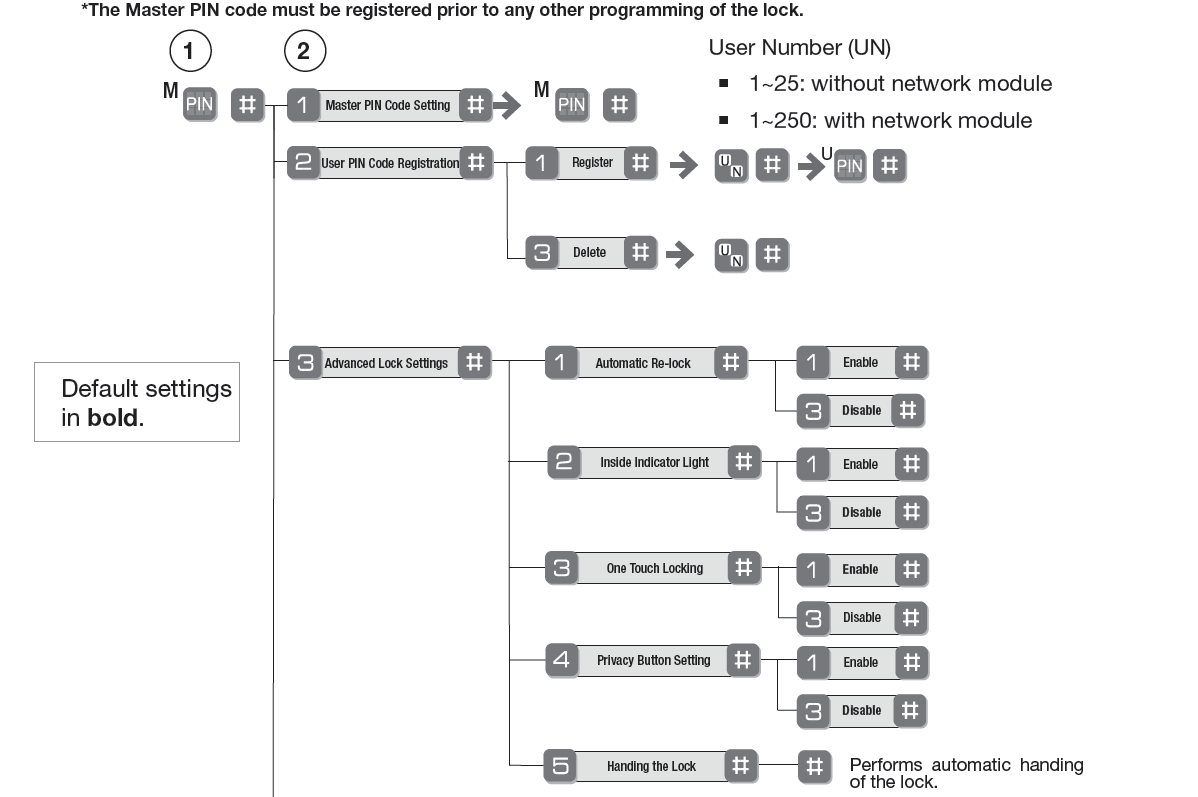
Pairing
You can add door locks when you activate Touchstone or at a later time. If you want to add a door lock that was not included with the original Touchstone package, make sure your service provider supports it.
To add door locks, click Settings on the tool bar to display the settings menu.
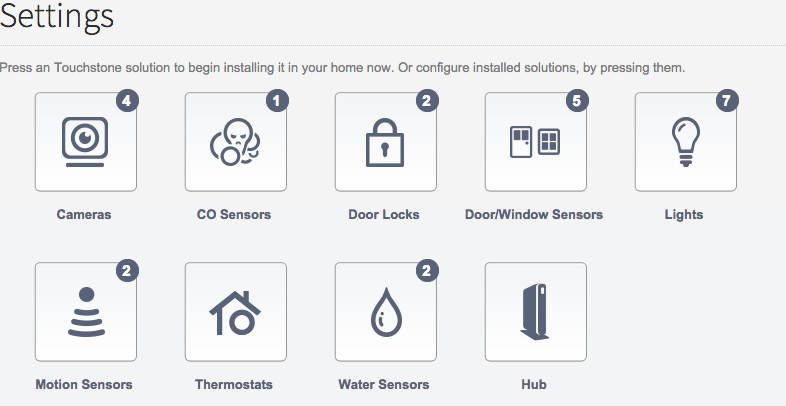
Click door locks to display the door locks setting page.
Resetting
The following procedure returns the lock to its factory defaults by deleting all user codes (including the Master PIN code*) and returning all programming 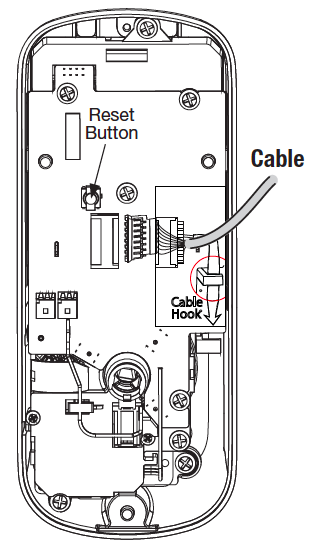 features to their original default settings (see below).
features to their original default settings (see below).
1. Remove the batteries and then remove the interior escutcheon to access the reset button.
2. The reset button (see image at right) is located above the PCB cable connector.
3. Hold down the reset button (for a minimum of 3 seconds) and then reinstall the batteries; once the batteries are properly installed, release the reset button.
All features, including adjustable settings** (see below) should now be returned to factory default.
*Upon reset, Master Code Registration is the only option available and must be performed prior to any other programming of the lock.