ZigBee Smart Energy Switch
SZ-ESW01 is an electrical power measuring device, which with its embedded radio frequency (RF) technology that is compatible with ZigBee enabled devices, regardless of the manufacturer and can also be used with other devices with the ZigBee logo.
Furthermore, SZ-ESW01 can works as a signal repeater that will extend the wireless transmission range and increase the reliability of your network. With a ZigBee compatible gateway and software program, you’ll also be able to monitor and inform the energy usage of the connected appliance.
Specifications Installation Pairing Resetting
Features and Specifications
- One-Touch Remote Control with ZigBee Certified Controllers
- Provides Both Instant Power Watts and Accumulated Power Consumption Reports
- Ideal Use with Multiple Home Appliances
- Offers Overload Protection
- Built-in Repeater to Extend Wireless Transmission Range
- Plug and Play Installation
Specifications
- Battery Type: Outlet
- Battery Life: N/A
- Dimension: 91.7mm x 57mm x 40.7mm (3.61″ x 2.25″ x 1.6″)
- Operating Temperature: 32° to 104°F
Installation
- Put the SZ-ESW01 into wall receptacle. Make sure the receptacle is working properly. If it is controlled by a wall switch, which must be set to ON all the times.
- Attach the appliance to the SZ-ESW01.
Operation
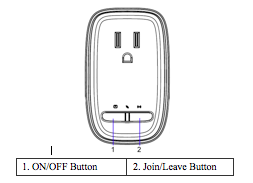
Auto Operation:
If a power interruption should occur while the device is ON, the appliance will be set to off when power is restored.
- ON: This command will turn on the appliance to the previous setting.
- OFF: This command will turn the appliance off.
MANUAL Operation:
- ON: Press the ON/OFF button of the device to turn the appliance on.
NOTE: The appliance will be turned ON regardless of the previous setting.
- OFF: Press the ON/OFF button to turn the appliance off.
Pairing the Smart Plug
To pair they Smart Plug, press the Join/Leave button for less than 1 second. The LED will be blinking while processing. If the device has been joined with the hub successfully, the Green LED will be on for 2 seconds and then off. The Green LED will be off instantly if failed.
Troubleshooting
If the device appears to be functioning improperly, please follow the suggested steps:
- Confirm that the device is being supplied from a 120V power source.
- Confirm that the device is being controlled in proper way (local switch is ON).
- Be sure that the appliance does not exceed the current 15A limit.
Pairing
You can add lights when you activate Touchstone or at a later time. If you want to add a light that was not included with the original Touchstone package, make sure your service provider supports it.
To add lights, click Settings on the tool bar to display the settings menu.
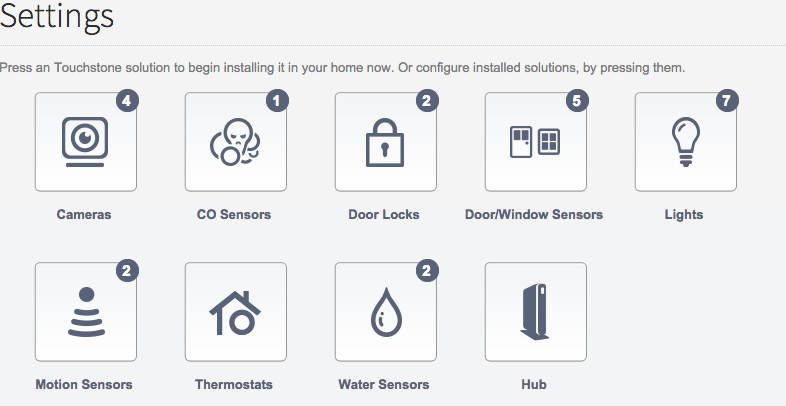
Click lights to display the light setting page.
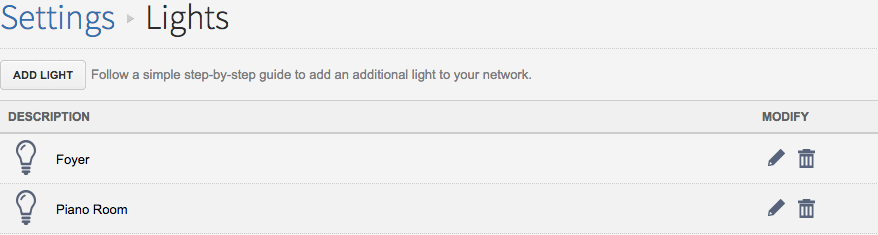
Click Add Light and follow the onscreen prompts.
Resetting
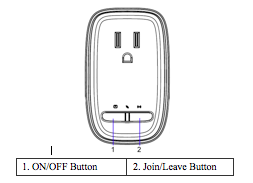
- Remove the Smart Plug from it’s power source.
- Press and hold the Join/Leave button while plugging the Smart Plug back into the power source.
- The LED is blinking to indicate an attempt to join the Touchstone network.
