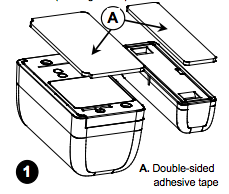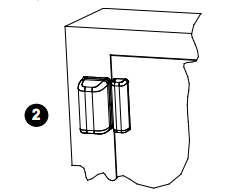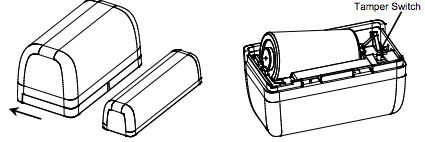The MCT-370 is a fully-supervised, wireless door/window sensor with power amplifier. Designed as a replacement for the MCT-320, the MCT-370 features a more compact design and user friendly battery replacement process than its predecessor.
Specifications Installation Pairing Resetting
Features and Specifications
- Compact form factor
- Wide gap tolerance between sensor and magnet
- Projected 4 year battery life
- User friendly battery replacement process
Technical Specs
- Demensions: 1.75″ x 0.87″ x 0.94″
- Weight: 0.8oz
- Color: white
- 3v Lithium Battery, type CR2. Manufacturer recommends Panasonic or Duracell batteries
- Operating temperature Range 32 deg to 120 deg F
Installation
IMPORTANT – When installing the Door/Window Sensor, remember to align the small triangles towards each other
1) Peel away the release liners from the two strips of double sided adhesive tape and attach the to the device.
2) Align the device with the magnet (be sure to align the small triangular location markers) and fasten the device and magnet to the mounting surface. It is important to mount the magnet on the part of the door or window that will move, allowing the sensor to remain stationary.
Pairing
Sensors can be added to your system during activation, or at a later time. If you want to add a sensor that was not included with the original Touchstone package, make sure your service provider supports it.
Note: If you are attempting to pair a sensor that has been previously deleted from the Hub, it will be necessary to default the sensor.
To add a sensor, click SETTINGS on the toolbar to display the Settings page. The number in the upper right hand corner of each icon indicates how many instances of that type of device have been installed already.
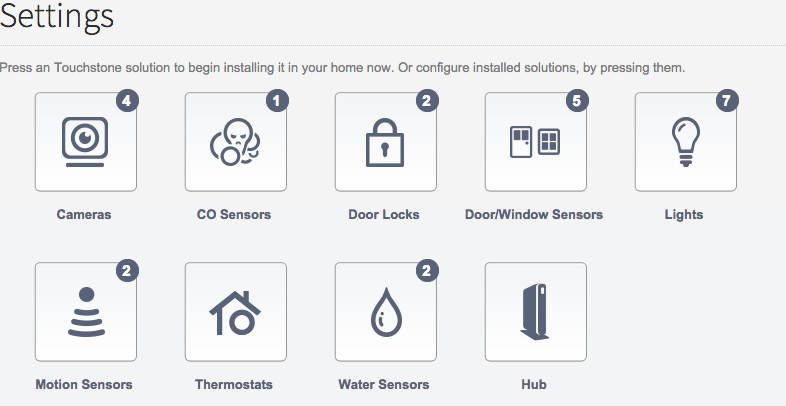
Click the type of sensor you want to add(i.e. door/winow, motion, etc) to display the sensor’s settings.
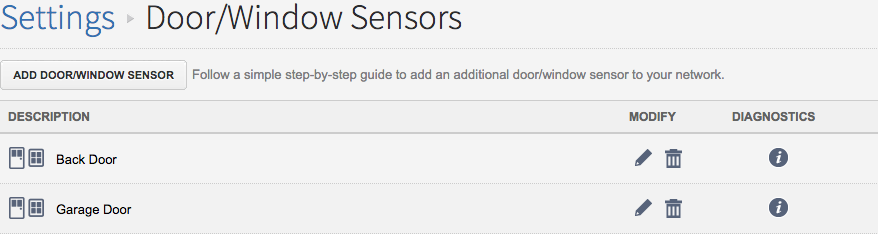
Click Add Door/Window Sensor(or whichever type of sensor you are attempting to add) and follow the on screen prompts.
Resetting
To default the door/window sensor:
1) Remove the mounting plate from the sensor by sliding it away from the magnet.
2) Remove the battery; press and hold down the tamper switch(small black button near battery).
3) With the tamper switch still held down, insert the battery and release the tamper switch.
4) The LED will begin to flash once the sensor is defaulted to signal that is ready to be added to your system. Click Here for a guide to adding sensors.