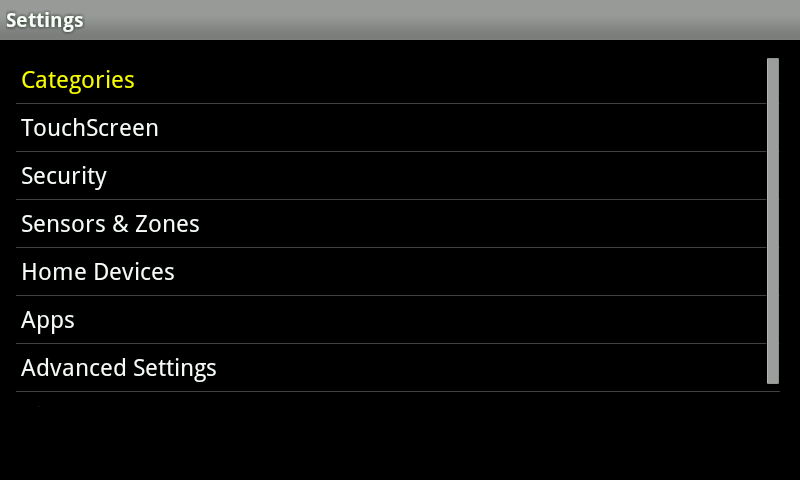The 3-Series Lamp Module introduces new functionality to existing in-home lighting systems. By placing the Lamp Module between an outlet and any lamp in your home, you can instantly add advanced automation features. The Lamp Module can also set dimming levels for any dimmable light bulb. Not only can the Lamp Module be dimmed remotely, but it also can be used with your existing ZigBee hub to respond to alerts, schedules, and scenes. The Lamp Module can also report its power usage for energy management. The 3-Series Lamp Module is an affordable way to add automation and track the energy use of your home.
Specifications Installation Pairing Resetting
Features and Specifications
• Current sensing to report real time energy usage
• Override button for directly controlling output
• Over-the-air firmware updates
• Smaller compact design
• Built-in power amplifier for exceptional range
Specifications
Lamp Module(Model # ending with ZHAC)
Rated: 120 VAC, 60Hz
Output: 300W Incandescent
Installation
This step is applicable to all of the following models.
Centralite 3 Series Lamp Module
Centralite 3 Series Appliance Module
Centralite Azela Lamp Module
Centralite Azela Appliance Module
Step 1: Attach the plug from the lamp or appliance to be controlled into the receptacle of the Lamp/Appliance Module.
Note: Be sure that you are using an appliance module if you are controlling an appliance.
Step 2: Attach Lamp/Appliance Module to wall receptacle. Verify that the receptacle is powered. If the receptacle is powered by a wall switch, the wall switch must be kept ON at all times for the module to operate properly.
Step 3: Pair the Lamp/Appliance Module to your Touchstone system.
Pairing
To a Hub
You can add lights when you activate Touchstone or at a later time. If you want to add a light that was not included with the original Touchstone package, make sure your service provider supports it.
To add lights, click Settings on the tool bar to display the settings menu.
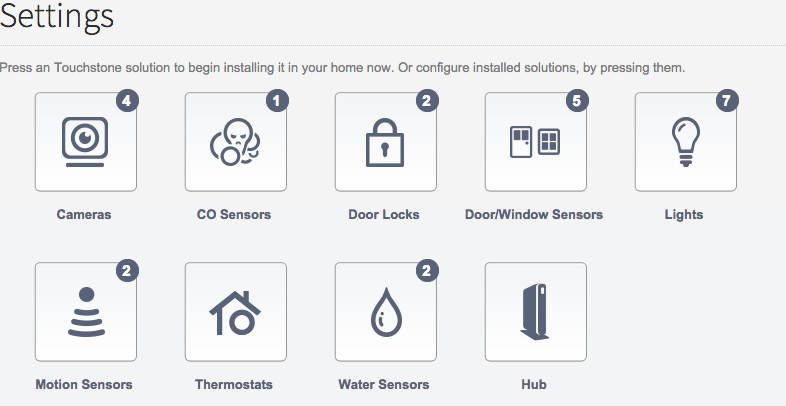
Click lights to display the light setting page.
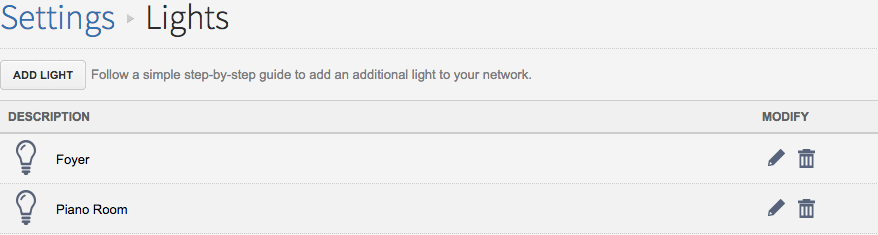
Click Add Light and follow the onscreen prompts.
To a Touchscreen
From the main page of the Touchscreen, touch the Settings Icon 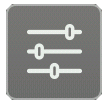 and enter your 4 digit master code. This is the code that you use to arm and disarm your system.
and enter your 4 digit master code. This is the code that you use to arm and disarm your system.
- Choose ‘Home Devices’ from the categories page.
- Select the device you wish to pair(lighting), select “Add Lighting” and click Next.
- Make sure that your device is connected to a good power source and the blue light is flashing. As the Touchscreen discovers your devices, they will appear on the screen.
- Once your devices are found, select “Done” and follow the onscreen prompts.
Resetting
This step applies to the following models:
Centralite 3 Series Lamp Module
Centralite 3 Series Appliance Module
Centralite Azela Lamp Module
Centralite Azela Appliance Module
Verify that the wall outlet is powered. If the wall outlet is powered by a wall switch, then the wall switch MUST be kept ON at ALL times for the Lamp Module to function.
Navigate to your Subscriber Portal and click Settings>Lights>Add A Light to begin the pairing process.
Attach the plug from the lamp or appliance to be controlled into the outlet of the Lamp Module.
Press and hold the Lamp Module button. NOTE: The button for the AZELA models is on the side of the module.

While still holding down the Lamp Module button plug the unit back into the wall outlet. After 2 Seconds the LED will turn on.
Once the LED is on let go of the button. The LED will flash a few times every 5 seconds to signal that it is in pairing mode.