Rules allow you define how Touchstone responds to events that it detects or even events that do not happen. They also allow you to control non-sensor devices, such as cameras, lights, and thermostats. For example, you can set up a rule to take a snapshot or video when Touchstone is in away mode and the front door opens. You could also send an email or text message when any sensor encounters a trouble, or turn on a light every night at 9 PM and off at 6 AM.
To manage your rules, click on Rules and Modes>Rules and Modes on the toolbar to display the rules screen.
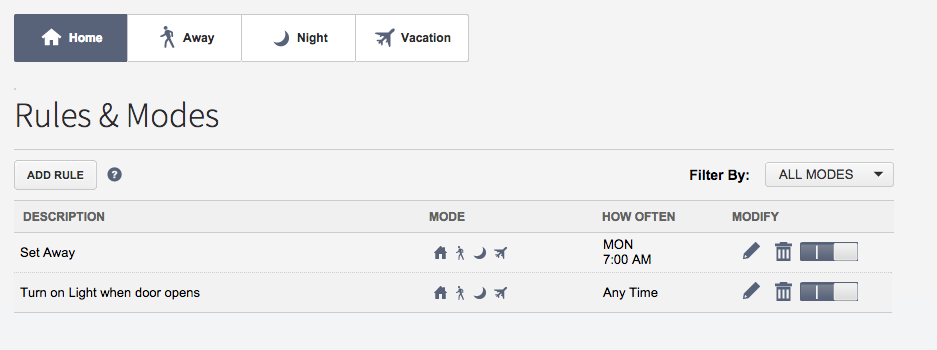
There are several different types of rules that can be configured. These are:
Schedule: Actions occur regularly on specified times, dates, and date ranges without regard to an additional event.
Event: The rule triggers when an event occurs.
Note: Event and Non-Event rules can also be set to apply only during specific time ranges and/or only on specific days of the week.
Non-Event: The rule triggers when an expected event does not occur. For example, send a text notification if the front door does not open between 3:30 PM and 4:00 PM on Monday through Friday when the kids are expected home. Note: Event and Non-Event rules can also be set to apply only during specific time ranges and/or only on specific days of the week.
Thermostat Schedule: This option launches the Thermostat Schedule Wizard to create a series of schedule type rules.
To have multiple actions occur for the same cause(schedule, event, non-event), create multiple rules.
The purpose of a rule is to cause a single action to occur under specific circumstances. These circumstances are controlled by Rule Actions.
Actions:
Send Email: Send an email notification to one or more persons on your contact list. Note: Depending on how your system is configured, an option to add a picture or video to the email message might appear. In some cases, picture and/or video attachments are not allowed with rules because they require to much bandwidth and adversely affect the server’s performance.
Send Text Message: Send an SMS notification to one or more persons on your contact list.
Take Picture: Have one of your cameras take five pictures in quick succession.
Record Video Clip: Have one of your cameras take a short video clip(approximately 15 seconds).
Turn On/Turn Off Lights: Turn a light on or off.
Set Thermostat to Heat: Have a thermostat heat the premise to a specified temperature. Note: Your service provider might restrict the ability to set the thermostat to cool or heat as an action within a rule.
Set Thermostat to Cool: Have a thermostat cool the premise to a specified temperature. Note: Your service provider might restrict the ability to set the thermostat to cool or heat as an action within a rule.
Set Thermostat to Cool and Heat: Have the thermostat cool or heat the premise to a specified range. Note: Your service provider might restrict the ability to set the thermostat to cool or heat as an action within a rule.
Turn Thermostat Off: Turn the thermostat off so that it is not maintaining the premise temperature.
Your Touchstone system creates some rules by default.
Any Sensor Active When I’m Away, Contact Me: If your system is in the Away Mode, and any of your sensor is faulted (such as a door opening), a text is sent to the account phone number. This is created when you add a door/window sensor.
Any Sensor Active When I’m on Vacation, Contact Me: If your system is in the Vacation Mode, and any of your sensor is faulted (such as a door opening), a text is sent to the account phone number. This is created when you add a door/window sensor.
Any Non-motion Sensor Active at Night, Contact Me: If your system is in the Night Mode, and any of your sensor, except a motion detector, is faulted (such as a door opening), a text is sent to the account phone number. This is created when you add a door/window sensor.
Any Carbon Monoxide Sensor Active, Contact Me: If any of your carbon monoxide detectors are faulted, a text message is sent to the account phone number. This is created when you add a Carbon Monoxide Detector.
Any Water Sensor Active, Contact Me: If any of your water sensors are faulted, a text is sent to the account phone number. This is created when you add a Water Sensor.